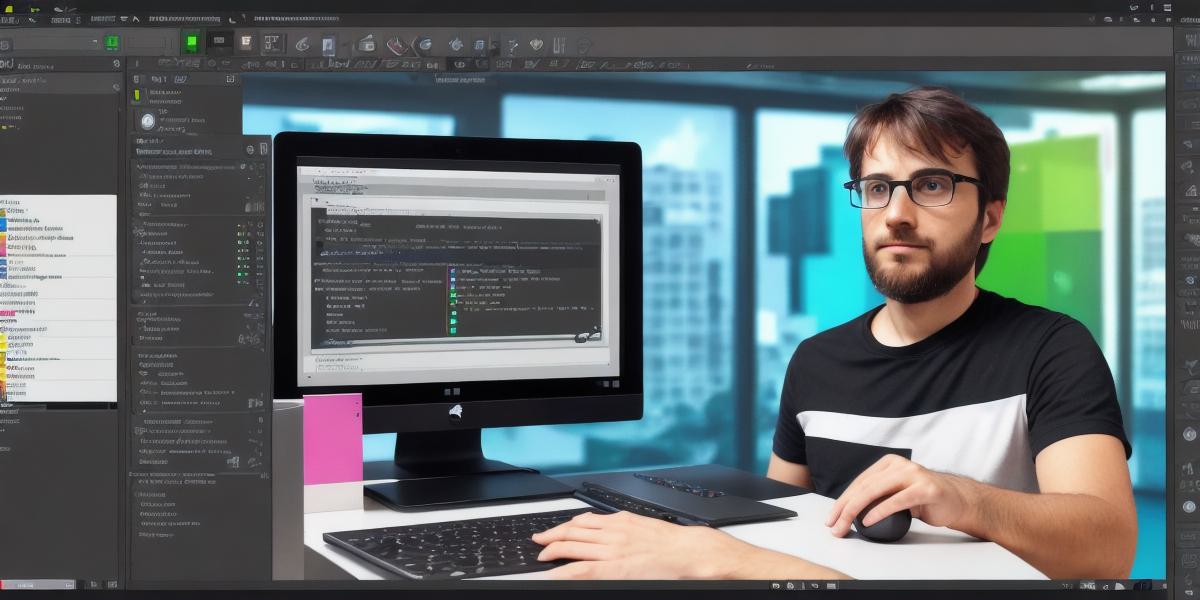Unity development build refers to the packaged output generated after developing a game or application using Unity Engine. This build contains all the necessary files, including assets, scripts, and metadata, required to run the project on various platforms like Windows, MacOS, Linux, Android, iOS, and web. In this guide, we will walk you through the process of creating a Unity development build suitable for web deployment.
Preparing Your Project
Before creating a Unity development build, ensure your project is ready for deployment.
This includes:
- Completing game development: Finish developing and testing your game or application within Unity Editor.
- Configuring Build Settings: Set up the target platform as web under
File > Build Settings. Make sure to include all the required scripts, assets, and metadata.
- Setting up WebGL Player: Configure the player settings for web deployment under
Edit > Project Settings > Player. Ensure you set the appropriate Canvas size and other settings based on your game’s needs.
Building Your Project
Once you have prepared your project, you can now create a Unity development build for web:
- Save your scene: Before building your project, ensure you save the current scene and all open scenes using
File > Save All. - Create the Build: Go to
File > Build & Runor pressCtrl+Bin Windows orCmd+Bon Mac to initiate the build process. Unity will generate a folder containing your built project, typically named "Build". This folder will contain several files necessary for web deployment. - Compressing the Build: To make it easier for you and your users to download and deploy your game or application, compress the entire "Build" folder into a ZIP file using a standard file archiver like WinZip on Windows or Archive Utility on Mac.

Conclusion
In summary, creating a Unity development build involves preparing your project, configuring build settings for web deployment, and generating the build itself. Once generated, compress the build folder into a ZIP file to make it easily downloadable and deployable for your users. With these steps in hand, you are now well-equipped to create and distribute Unity development builds for web!
Happy developing, and we hope this guide has been helpful for you! If you have any other questions related to Unity or web development, please feel free to ask anytime.