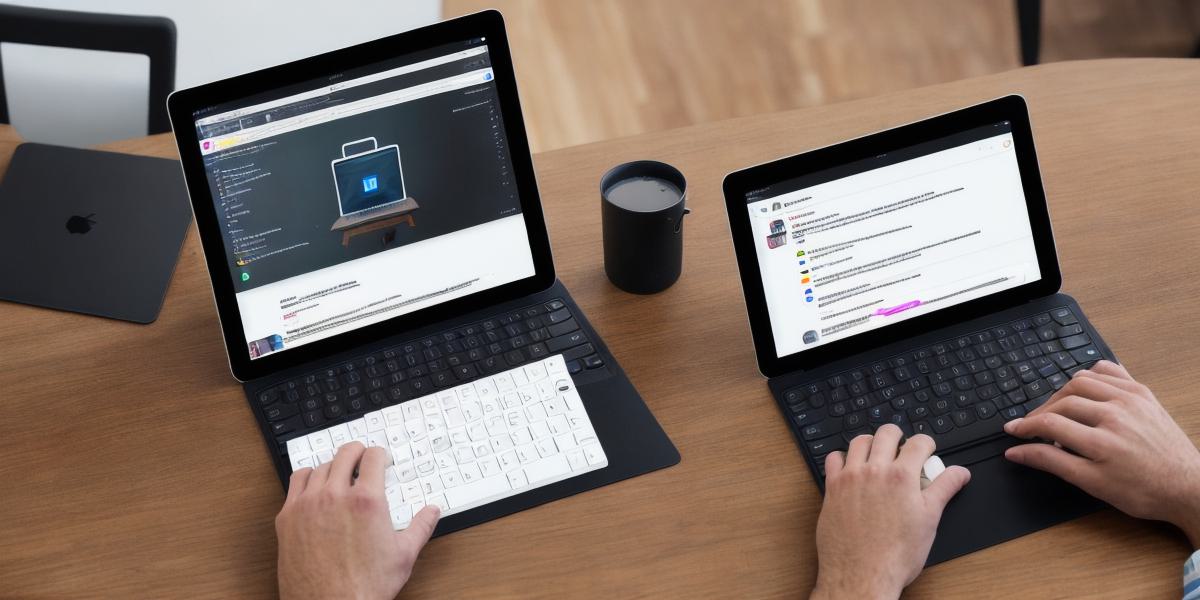Introduction
Hello web developers! In today’s tutorial, we’ll explore how to develop Unity games on iPad, taking advantage of its powerful features and intuitive interface.
Let’s dive in!
Prerequisites
Before we begin, ensure you meet the following requirements:
Familiarity with C programming language and Unity game engine.
Basic understanding of Xcode and Swift (for iOS development).
iPad Pro or a compatible device running iPadOS 13 or later.
**Step 1: Install Unity Hub and Set Up Project**
First, install Unity Hub on your computer if you haven’t already. This is the central hub for managing all your Unity projects and versions. Create a new project in Unity with the desired settings for an iPad build.
**Step 2: Import Assets and Design Gameplay**
Import any necessary assets into your Unity project, such as models, textures, animations, and sounds. Design gameplay elements like scripts, interactions, and levels using C in Unity.
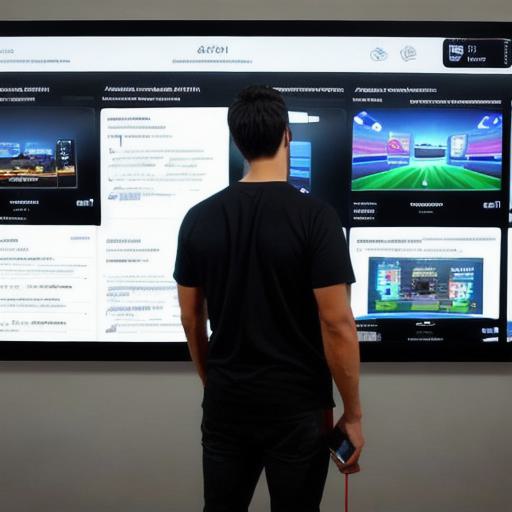
**Step 3: Prepare for iOS Build (Build Settings and Scheme)**
Configure your build settings for an iPad target platform. In the Unity Editor, go to File > Build Settings and select iOS as the Platform. Set up your scheme in Xcode, which will include your project’s assets and necessary libraries.

**Step 4: Integrate AdMob or Other Monetization Strategies**
To monetize your game, integrate a mobile ad network such as Google Admob or Chartboost. You can use Unity’s UnityAds package to facilitate the integration. Don’t forget to test your ads within the Unity Editor using the Test Mode.
**Step 5: Test Your Game on iPad**
Once everything is set up, build and run your game on an actual iPad device using Xcode. Make sure to test it thoroughly for any bugs or issues before submitting it to the App Store.
Conclusion
In this tutorial, we covered the essential steps for developing Unity games on iPad as a web developer. From setting up your project and importing assets to monetizing your game and testing on an actual device, we’ve got you covered! Happy developing, and see you in the next tutorial.