When developing a game or application in Unity, encountering issues is inevitable. Fortunately, Unity provides various tools to help identify and resolve these problems. In this guide, we will discuss effective debugging techniques specifically tailored for web developers.
1. Understanding Unity’s Debugging Tools
Unity offers a rich set of built-in debugging features that can be utilized in your development workflow.
These include:
**Console:**
A command-line interface where you can enter and execute JavaScript or C commands, print messages, and view warnings and errors.
**Debug Log:** Allows logging important messages during gameplay for later inspection.
**Break Mode:** Pauses execution at a specified line of code to examine variables’ values and flow of the program.
**Profiler:** Analyzes the performance of your scripts, allowing you to optimize resource usage and improve frame rates.
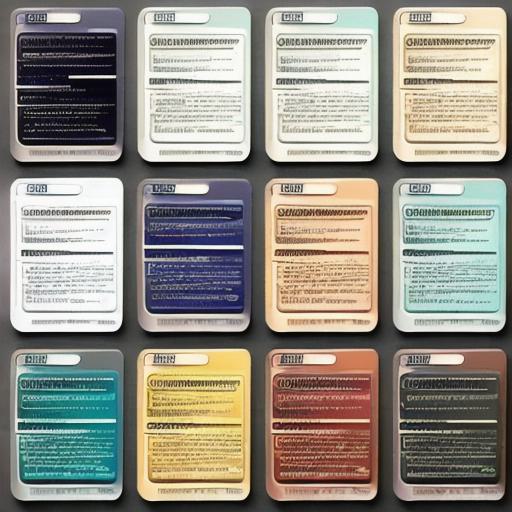
**2. Setting Up Your Development Environment**
Before diving into debugging, ensure that your development environment is properly configured:
a) Install Unity WebGL Build Support if you’re targeting web platforms.
b) Configure your project settings, such as the web player settings and scripts compiling for JavaScript instead of C (if necessary).
c) Use version control systems like Git to manage your codebase effectively.
**3. Identifying and Resolving Common Issues**
a) **Performance Problems:** Use Unity’s profiler to identify bottlenecks, such as high memory usage or excessive frame rate drops. Optimize scripts and assets to address these issues.
b) **Scripting Errors:** Utilize the console and debug log to examine error messages and traceback information. Correct any syntax errors or logical mistakes.
c)
**Runtime Errors:**
Inspect variable values during runtime with break mode, step through code execution, and identify the cause of errors.
d) **Asset Issues:** Verify that imported assets have the correct settings and are compatible with your project. Re-import them if necessary.
e) **Platform Compatibility:** Test your builds on various web browsers to ensure compatibility and address any platform-specific issues.
**4. Best Practices for Effective Debugging**
a) **Break Down Your Code:** Divide complex scripts into smaller, manageable pieces for easier debugging.
b) **Use Meaningful Variable Names:** Clear and descriptive names make it simpler to understand the context of your code.
c) **Regularly Save and Test**: Back up your work frequently and test your builds to ensure stability and functionality.

d) **Leverage Online Resources**: Consult Unity’s documentation, forums, and external blogs for tips and solutions to common problems.
In conclusion, debugging issues in Unity can be an enriching learning experience for web developers. By mastering Unity’s built-in debugging tools, setting up a productive development environment, and following best practices, you’ll be well on your way to creating seamless web experiences with minimal obstacles.
