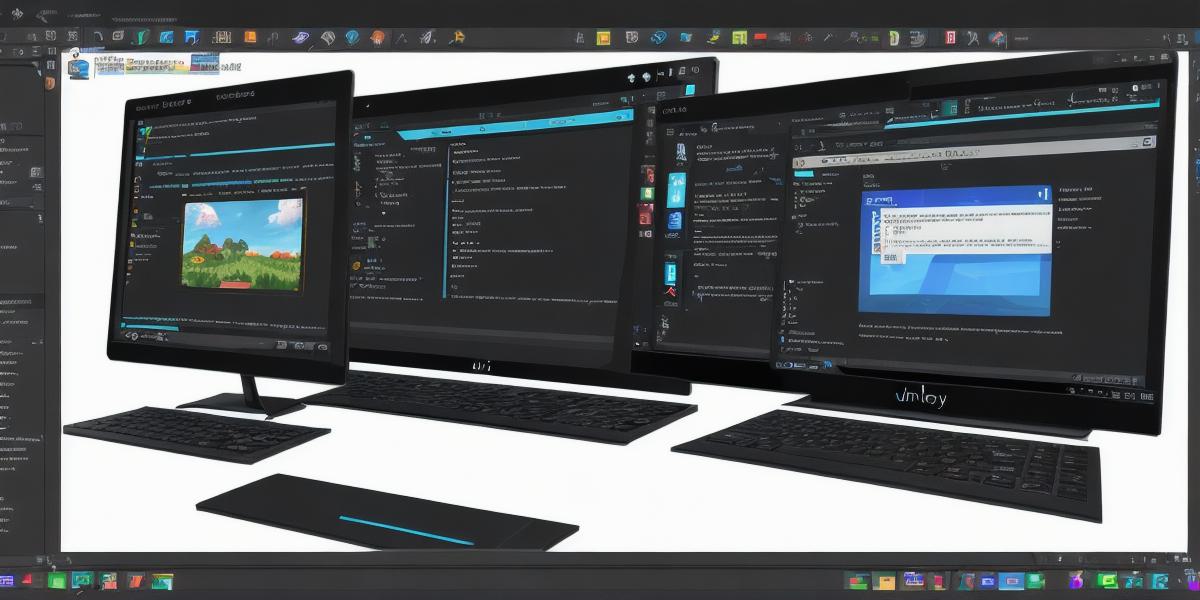Introduction
Hello web developers! Today, we’ll explore how to build an Android game app using Unity, a powerful cross-platform game engine. Unity is popular among game developers due to its ease of use, versatility, and large community.
Let’s get started!
Prerequisites
Before we dive into the process, ensure you have the following:
- A basic understanding of C programming language
- Familiarity with Unity interface
- JDK (Java Development Kit) installed on your system
- Android Studio and NDK (Native Development Kit)
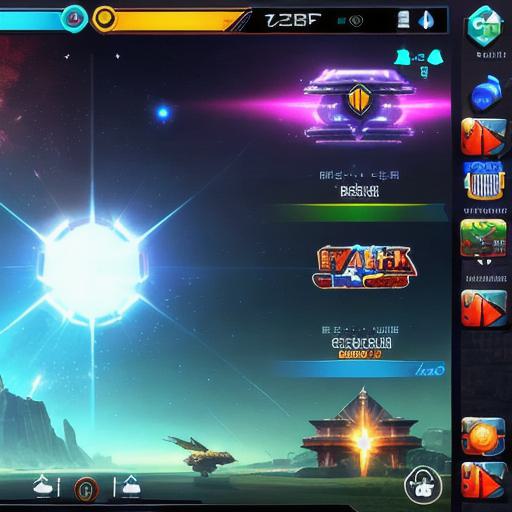
- Unity Asset Store account for downloading assets if needed
Setting Up Your Project in Unity
- Open Unity Hub and create a new 3D project.
- Import any necessary assets from the Asset Store or your local files.
- Set up the basic scene, camera view, and player character.
- Configure the project settings for Android by navigating to Edit > Project Settings > Player.
- Save your progress regularly to avoid losing data.
Writing Game Logic
Use C scripts to write game logic for your app. You can attach these scripts to various game objects in the scene, such as player characters, enemies, or power-ups. Unity’s scripting API provides extensive functionality, enabling you to create complex game mechanics.
Integrating Android Functionality
- Create a new C script for Android functionality. For example, you may want to handle input from the touchscreen or manage device orientation.
- Attach this script to your main game object or another appropriate GameObject.
- Use Unity’s Input class and other relevant classes to interact with Android-specific features.
- Test your app on a real Android device or emulator to ensure proper functionality.
Building Your App for Android
- Go to File >
Build Settings >
Player Settings >
Other Settings and configure the necessary settings, such as the keystore, package name, and version number.
- In the Build Settings window, select the Android platform under "Platforms."
- Click on "Build" to build your app as an APK file. The output will be saved in your "ProjectName/StreamingAssets/Plugins/Android/libs/armeabi-v7a" folder by default.
Publishing Your App on Google Play Store
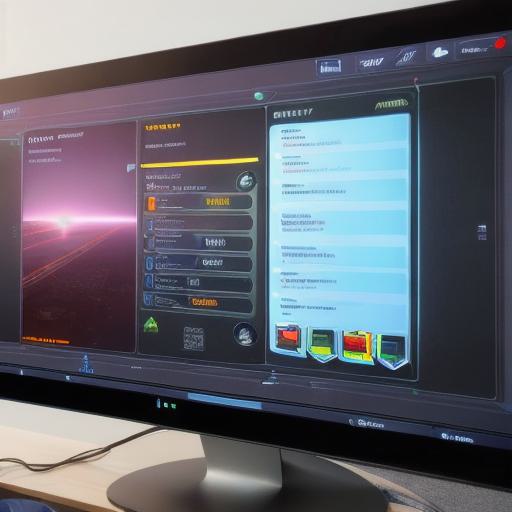
- Sign up for a Google Developer account and create a new application listing.
- Prepare the APK file, screenshots, and other required materials for publishing.
- Upload your app to the Google Play Store and follow their guidelines for publication.
- Monitor app performance and user feedback to improve future iterations.
Conclusion
Building an Android game app using Unity provides web developers with the opportunity to venture into game development while leveraging their existing skillset. By following this comprehensive guide, you’ll learn the fundamentals of setting up a project, writing game logic, integrating Android functionality, and building and publishing your app on the Google Play Store.