Dear Valued Web Developer,
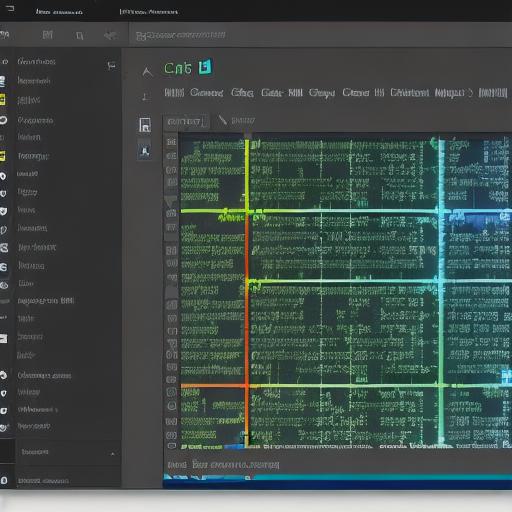
Today we’ll explore how Visual Studio Code (VSCode) can be your go-to Integrated Development Environment (IDE) for Unity3D game development. Unity is a powerful real-time 3D engine and development platform, widely used by game developers and designers. VSCode offers numerous benefits that can significantly boost your Unity development experience.
**Why Choose Visual Studio Code for Unity Development?
**
VSCode is a free, open-source code editor developed by Microsoft. It offers features like intelligent code assistance, debugging tools, version control integration, and an extensible architecture to cater to a multitude of programming languages.
In the context of Unity development, VSCode provides:
* **Improved C code editing:**
VSCode’s built-in support for C code allows for advanced features such as syntax highlighting, autocomplete, and IntelliSense that can help streamline your coding process.
* **Debugging tools:** VSCode offers a built-in debugger, allowing you to set breakpoints, inspect variables, and evaluate expressions directly in the editor. This is particularly useful when dealing with complex code logic or debugging performance issues.
* **Extensibility:**
With its rich ecosystem of extensions, VSCode can be customized to cater specifically to Unity development, making your workflow more efficient and enjoyable.
**Getting Started with Visual Studio Code for Unity Development**
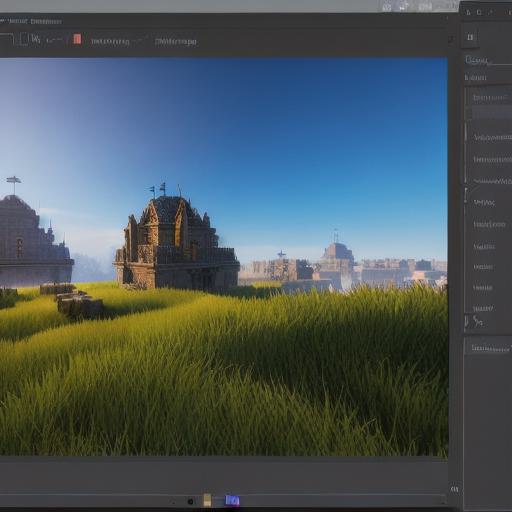
To begin using VSCode for Unity development, follow these simple steps:
1. **Install Visual Studio Code:** Download and install the latest version of Visual Studio Code from the official website (https://code.visualstudio.com/download).
2. **Install the Unity Extension Pack:** To enhance your VSCode experience with Unity-specific features, download and install the ‘C for Unity’ extension pack, which includes the C extension for syntax highlighting and IntelliSense, as well as the ‘Unity3D’ extension for debugging.
3. **Set up Unity Project in VSCode:** Open your Unity project in Visual Studio Code by navigating to the project folder using the ‘File > Open Folder’ option. Once open, you can start editing your C scripts directly from VSCode or use the ‘Debug > Attach to Unity’ command to debug your game in real-time.
**Summary:**
By incorporating Visual Studio Code into your Unity development workflow, you can take advantage of its powerful features and streamline your game development process. With improved code editing capabilities, debugging tools, and a rich ecosystem of extensions, VSCode offers an ideal solution for web developers looking to explore the world of Unity3D game development.
