Introduction
In game development projects using Unity, the development build preprocessor is a powerful tool that can greatly enhance your workflow and optimize your code. This feature enables you to use conditional compilation symbols to create different build configurations for various stages of development, testing, and deployment. In this text, we will explore how to effectively utilize Unity’s development build preprocessor to streamline your game development process.
What is the Development Build Preprocessor?
The development build preprocessor in Unity is a feature that allows you to include or exclude specific code based on compiler symbols. These symbols can be defined in several ways, including in the Unity Editor settings, script files, and command-line arguments when starting the Unity editor or building your project. By using these symbols, you can create different build configurations tailored to various development stages and scenarios, such as testing, optimization, or debugging.
Defining Compiler Symbols
There are several ways to define compiler symbols in Unity:
- In the Player Settings: In the Unity Editor, you can set compiler symbols in the "Other Settings" tab under the "Player" settings for your active build target. These symbols will be defined for all scripts in your project when building with that configuration.
- In Script Files: You can define compiler symbols directly within your C or JavaScript scripts using the
definedirective at the beginning of the file. For example,define DEBUG. - Command-Line Arguments: When starting Unity in the editor or building your project from the command line, you can pass arguments that define compiler symbols. For instance,
-dDEBUGwill set theDEBUGsymbol when building or running your project.
Using Conditional Compilation

Once you have defined your compiler symbols, you can use conditional compilation to include or exclude code based on those symbols in your scripts. This is done using the if, elif, and endif directives.
For example:
if DEBUG
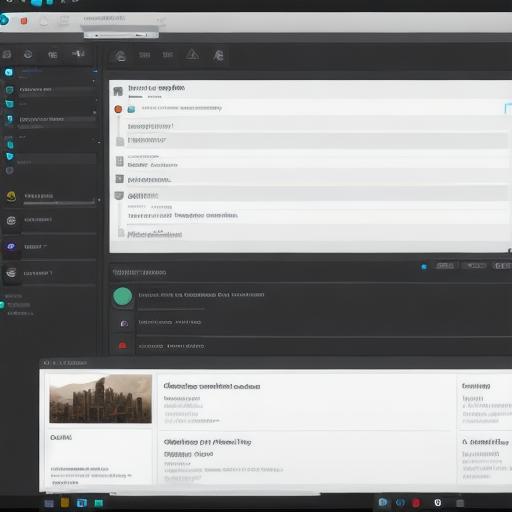 Debug.Log("This message will only be printed when the DEBUG symbol is defined");
endif
Debug.Log("This message will only be printed when the DEBUG symbol is defined");
endifExample Use Cases
- Testing: Define compiler symbols to include additional functionality for testing purposes, such as adding debug logs or enabling specific game features for testing scenarios.
- Optimization: Exclude certain code or functionalities when building for production, improving the overall performance of your game.
- Debugging: Use compiler symbols to enable specific debugging features or logging, making it easier to identify and address issues in your game.
- Platform-specific code: Define symbols for different platforms (e.g.,
UNITY_EDITOR,UNITY_STANDALONE_WIN,UNITY_WEBGL) and use conditional compilation to include platform-specific code or configurations.
Conclusion
Unity’s development build preprocessor is a versatile and powerful tool that can significantly enhance your game development workflow. By utilizing compiler symbols and conditional compilation, you can create different build configurations for various stages of development, testing, and deployment. This results in more efficient and effective use of your time and resources while building high-quality games in Unity.
