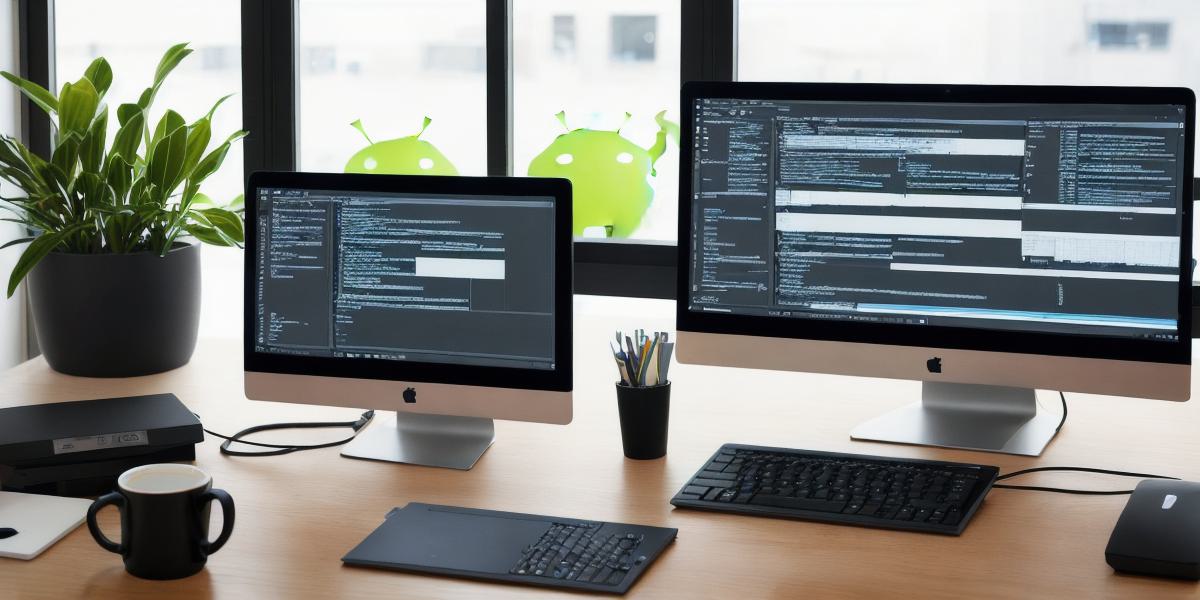Introduction
In today’s fast-paced world, mobile applications have become an integral part of our daily lives. With Unity, a popular game development engine, now you can develop efficient and powerful cross-platform apps for Android, among other platforms. Leveraging the Android Software Development Kit (SDK) within Unity expands your app’s functionality, allowing you to access native Android features. In this guide, we will explore how web developers can use the Android SDK with Unity for app development.
**What is Unity and Android SDK?
**
Unity is a versatile game development platform that supports both 2D and 3D content, while Android SDK is a set of tools and APIs that allow developers to create applications for the Android operating system. When you use Unity with Android SDK, you gain the ability to develop complex mobile apps with advanced functionalities.
**Why Use Android SDK in Unity?**

Accessing native Android features such as:
Camera and GPS
Contacts and SMS
Local Storage
Social Media Sharing
Integrating Android SDK into your Unity project can significantly improve the user experience of your app, making it more feature-rich.
**Prerequisites**
Before getting started with implementing the Android SDK in Unity, make sure you have:
1. A basic understanding of C and Java programming languages.
2. Installed the latest version of Unity (download from https://unity3d.com/).
3. Set up an Android development environment, including an IDE like Android Studio and an NDK (Native Development Kit).
4. Created a new Unity project or opened your existing one.
**Step 1: Importing the Android SDK into Unity**
To use Android SDK features in Unity, you need to import the required libraries into your project.
Follow these steps:
- Download the Android NDK and its dependencies from https://developer.android.com/ndk.
- Extract the downloaded archive and locate the
jnifolder. - In Unity, go to "Assets" > "Import Package" > "Custom" > "Add Local Folder." Browse to the location of the extracted
jnifolder and import it into your project.
**Step 2: Writing a Plugin in Java**
To create an interface between Unity and Android, you need to develop a plugin written in Java. This plugin will handle the communication between C scripts in Unity and the Android APIs. You can find multiple resources online on how to write such plugins (for example, https://developer.android.com/guide).
**Step 3: Writing C Scripts**
Now that you have your Java plugin ready, it’s time to use it from Unity using C scripts. To do this, create a new C script in your Unity project and include the AndroidJavaObject class as follows:
using UnityEngine;
using System.Runtime.<h2>InteropServices;</h2>
using JavaBridge;
public class YourPlugin : MonoBehaviour
{
[DllImport("__Internal")]
private static extern void doSomethingInJava();
 private AndroidJavaClass javaClass;
private AndroidJavaObject javaObject;
void Start()
{
Application.RegisterNativeMethodsForType<YourPlugin>("com.example.plugin", GetType());
javaClass new AndroidJavaClass("com.example.plugin");
javaObject javaClass.<h2>CallStaticMethod<AndroidJavaObject>("createInstance");</h2>
doSomethingInJava();
}
}
private AndroidJavaClass javaClass;
private AndroidJavaObject javaObject;
void Start()
{
Application.RegisterNativeMethodsForType<YourPlugin>("com.example.plugin", GetType());
javaClass new AndroidJavaClass("com.example.plugin");
javaObject javaClass.<h2>CallStaticMethod<AndroidJavaObject>("createInstance");</h2>
doSomethingInJava();
}
}Replace YourPlugin, com.example.plugin, and doSomethingInJava() with your actual plugin name, package name, and method name.
**Step 4: Using the Plugin**
Now that you have written your C script, you can use the Java plugin from Unity. Simply instantiate the plugin in a new script or attach it to an existing game object and call its methods as needed.
For example:
using UnityEngine;
public class YourScript : MonoBehaviour
{
public void CallPluginMethod()
{
YourPlugin plugin FindObjectOfType<YourPlugin>();
if (plugin ! null)
plugin.<h3>DoSomethingInJava();</h3>
}
}Summary
Integrating the Android SDK into your Unity project opens up a world of possibilities for expanding your app’s functionality. By following the steps outlined in this guide, you will have created a solid foundation to develop powerful cross-platform apps using C and Java. Remember that this is just the beginning – as you continue to explore the Android SDK’s capabilities and deepen your understanding of Unity, your mobile applications will become more sophisticated and engaging for users.