**Starting Your Unity Journey for HoloLens:**
Unity is a powerful cross-platform game engine that can be used to develop immersive holographic applications for Microsoft’s HoloLens. Let’s explore how you can get started with Unity for HoloLens development.
**Prerequisites:**
Before we dive in, ensure you have the following prerequisites:
1. **A Windows PC:** Ensure your PC meets the minimum system requirements for Unity and HoloLens development.
2. **Unity Installation:** Download and install Unity Hub (https://unity3d.com/get-unity) to manage multiple versions of Unity.
3. **HoloLens Emulator:** Install the HoloLens Emulator for Unity from the Unity Asset Store.
4. **Visual Studio:** Download and install Visual Studio (https://visualstudio.microsoft.com/vs/) to write C scripts in Unity.

5. **HoloToolkit-Unity:** Install this package from the Unity Asset Store for additional HoloLens features.
**Setting Up Your Project:**
1. **Create a New Project:** Launch Unity and create a new 3D project.
2. **Configure Build Settings:** Set up your project’s build settings to target the Universal Windows Platform (UWP). This can be done under `File > Build Settings >
Player Settings >
Other Settings > Configuration >
Scripting Runtime Version` set it to `Universal10.x`.
3. **Import HoloLens Assets:** Import the HoloToolkit-Unity and HoloLens Emulator packages into your project. You can find these in the Unity Asset Store.
4. **Create a Holographic Scene:** Set up a holographic scene by adding hologram prefabs from the HoloToolkit-Unmanageable package.
**Creating Scripts:**
1. **Create a New C Script:** In Visual Studio, create a new C script under your project’s `Assets > Scripts` folder.
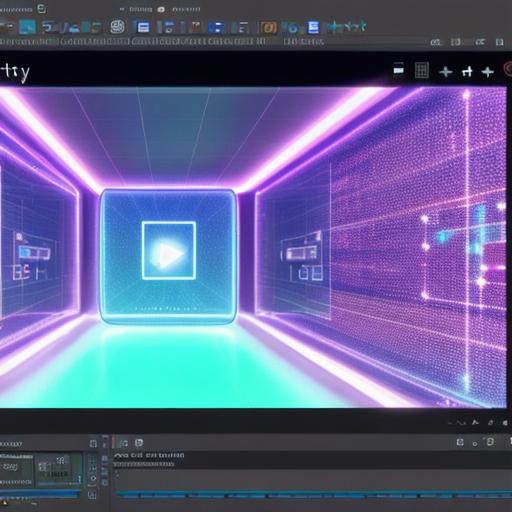
2. **Write Your Code:** Write your custom scripts in the script file to interact with holograms or handle user input.
3. **Import Your Script:** Import the new script back into Unity by dragging it onto a GameObject or component.
**Testing and Deployment:**
1. **Build and Run:** Build your project for HoloLens by clicking `File > Build Settings >
Player Settings >
Other Settings > Configuration >
Platform` then select `Universal 10.x`. Finally, click on `Build` to build the application.
2. **Connect Your Device:** Connect your HoloLens to your PC via USB or Wi-Fi and enable developer mode.
3. **Install Your Application:** Use Visual Studio to install the Unity application on your HoloLens by clicking on `Build > Deploy Solution`.
4. **Run Your Application:** Once installed, you can now run your holographic application directly from the HoloLens home screen.
**Summary:**
In this tutorial, we’ve covered the basics of how to get started with Unity for HoloLens development. From setting up your project and creating scripts to testing and deployment, you now have a solid foundation to build upon as you explore the world of holographic application development with Unity and HoloLens.
