Introduction
Hello web developers! If you’re looking to expand your horizons and dive into game development using Unity on your MacBook Air, then you’ve come to the right place. In this comprehensive guide, we will walk you through the necessary steps to get started with Unity on your MacBook Air, as well as some tips and tricks to make your game development experience smoother.

**Step 1: Installing Unity**
First things first, let’s get Unity installed on your MacBook Air. Go to the Unity Hub website (unity3d.com/get-started) and download the latest version of Unity Hub. Once installed, sign up for an account or log in if you already have one. Next, select the Unity versions you want to use and click "Install." Unity will automatically download and install the selected versions for you.
**Step 2: Setting Up Your Development Environment**
Now that Unity is installed, it’s time to set up your development environment. Ensure that your MacBook Air meets the minimum system requirements for Unity. Open Unity Hub, select the version of Unity you want to use, and click "Launch." You will be prompted to create a new project or open an existing one. Choose the former and give your project a name.
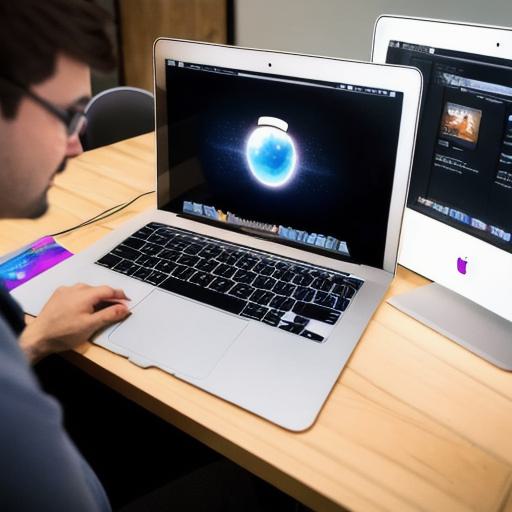
**Step 3: Downloading Assets**
Unity’s Asset Store is a vast repository of free and paid assets that can help you kickstart your game development project. To download assets, go to the Asset Store (unity3d.com/asset-store), search for what you need, and download the asset package. Once downloaded, import it into your Unity project by going to "Assets" > "Import Package."
**Step 4: Learning Unity**
The best way to become proficient in using Unity is through learning. There are plenty of free resources available online, such as tutorials on YouTube, Unity’s official documentation (docs.unity3d.com), and forums where you can ask questions and seek advice from other developers (answers.unity.com).
**Step 5: Optimizing Your MacBook Air for Game Development**
To make the most of your MacBook Air’s capabilities, consider optimizing it for game development. Close unnecessary applications while working in Unity to free up resources. Add more RAM if possible, and consider investing in an external hard drive or SSD for extra storage.
**Step 6: Building Your Game**
Once you have your assets, have learned the basics of Unity, and have optimized your development environment, it’s time to start building your game! With Unity, you can create games for various platforms, including web, mobile, desktop, VR, and more. Choose the platform that best suits your project and build your game accordingly.
Summary
Developing games using Unity on a MacBook Air is an exciting journey for any web developer looking to expand their skillset. By following these steps, you’ll be well on your way to creating engaging and interactive games that can be shared with the world. Remember, patience, persistence, and continuous learning are the keys to mastering Unity and game development.
