*Table of Contents:*
- What is Unity 2D and Why Should Web Developers Care?
- Prerequisites: Tools and Knowledge Required
- Getting Started: Installing Unity Hub and Unity 2D
- Project Setup: Creating a New 2D Project
- Understanding the Interface:
Navigating Unity’s Editor
- Building Your First Game: Simple Platformer
Exploring Advanced Features: Animator, Particles, and More**- Web Publishing: Sharing Your Creation with the World
1. What is Unity 2D and Why Should Web Developers Care?
Unity 2D is a versatile game development engine used to create 2D interactive content for various platforms, including web. It provides an extensive set of tools and features that caters to both beginners and experienced developers. For web developers, Unity 2D offers a unique opportunity to expand their skillset beyond traditional front-end or back-end development. By learning Unity 2D, you can create immersive web experiences and add interactive elements to your websites, setting yourself apart from the competition.
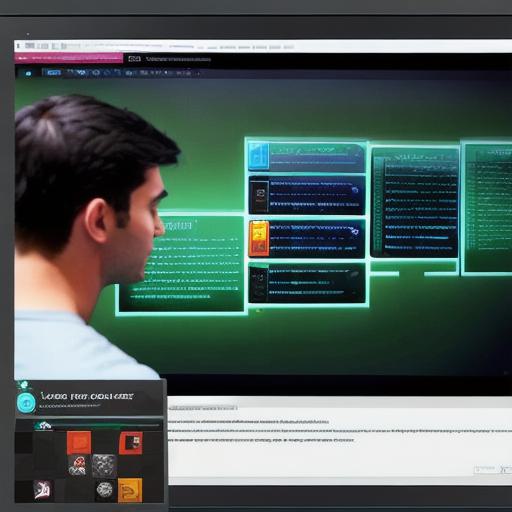
2. Prerequisites: Tools and Knowledge Required
Before diving into Unity 2D development, ensure you have the following prerequisites:
Basic understanding of HTML, CSS, JavaScript, or any other web development technology
Familiarity with a text editor like Visual Studio Code or Atom
A computer meeting the minimum system requirements for Unity 2D
3. Getting Started: Installing Unity Hub and Unity 2D
To get started, install Unity Hub – a centralized installation manager that makes it easy to download, manage, and update multiple versions of Unity. Once installed, log in with your Unity ID and create a new account if needed. Now, add the 2D package to your Unity installation by following these steps:
- Go to "Installs."
- Click on "+ Add."
- Search for "Unity 20XX" (replace ‘XX’ with your desired version).
- Select the "2D" package in the list of components.
- Click "Next," then "Done."
4. Project Setup: Creating a New 2D Project
Once you have Unity 2D installed, create a new 2D project by following these steps:
- Open Unity Hub and click on "New Project."
- Choose the "2D" template under the "Platformer" category.
- Name your project and save it to your desired location.
- Click "Create Project."

5. Understanding the Interface: Navigating Unity’s Editor
Upon creating a new project, you will be introduced to the Unity editor interface. Take some time to explore its various components like Scene View, Game View, Hierarchy, and Inspector windows. Familiarize yourself with key shortcuts and workflows as they will significantly speed up your development process.
6. Building Your First Game: Simple Platformer
Now that you have the basics down, it’s time to build your first game – a simple platformer. You will create a character, add rigidbody components, and apply animations. This project will provide a solid foundation for understanding more complex mechanics in future projects.
7. Exploring Advanced Features: Animator, Particles, and More
Unity 2D offers various advanced features to enhance your games or web experiences. Some of these include the Animator component for managing state transitions and smooth animations, particle systems for creating stunning visual effects, and physics-based interactions for realistic gameplay mechanics.
8. Web Publishing: Sharing Your Creation with the World
Once you have created your project, it’s time to share it with the world. Unity 2D supports web publishing through WebGL – a JavaScript API that runs in all modern browsers without the need for plugins. To publish your game or interactive experience to the web, follow these steps:
- Go to "File" > "Build Settings."
- Select "WebGL" as your platform.
- Configure your build settings like resolution and output path.
- Click "Build" to generate your WebGL project files.
- Upload the generated HTML, JavaScript, and other necessary files to your web hosting service.
- Embed the code snippet provided by Unity into your website.
Congratulations!
You have now successfully created a simple 2D game using Unity 2D and shared it with the world. Keep exploring its advanced features to create more complex interactive experiences for your web projects.
