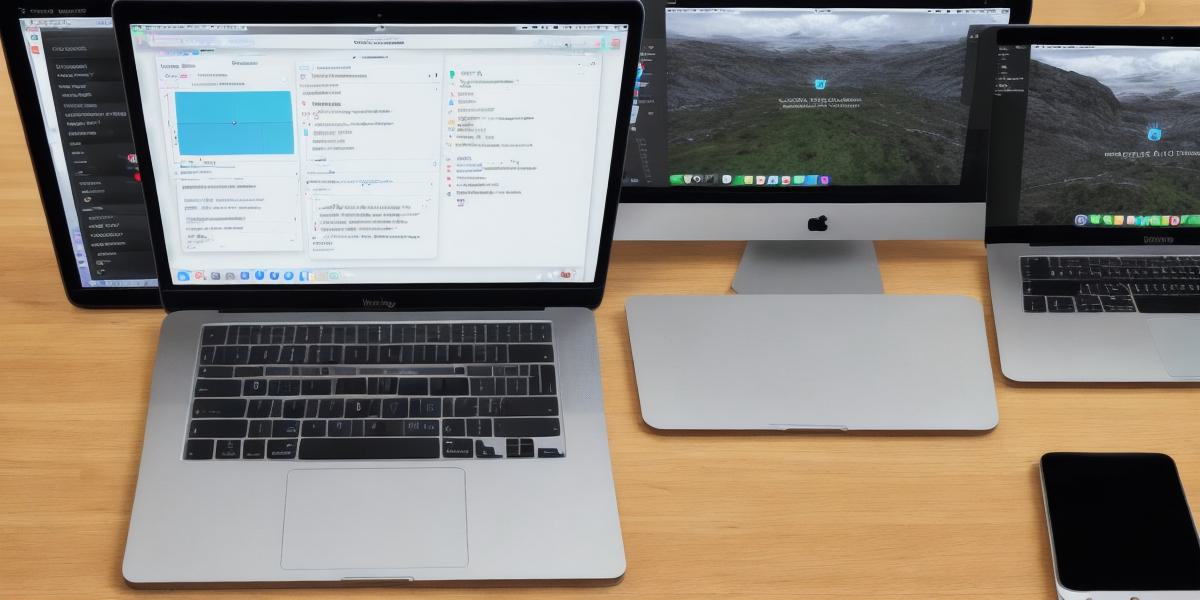Introduction
Hello web developers! If you’re here, it means you’ve expressed an interest in expanding your horizons and dipping your toes into the world of iOS app development using Unity. Well, you’ve come to the right place! In this comprehensive guide, we’ll walk you through the basics of getting started with Unity for iOS app development, focusing on what makes it an attractive option for web developers like yourself.

**Why Choose Unity for iOS App Development?
**
Unity is a versatile game engine that has grown beyond its gaming roots to become a powerful tool for developing 2D and 3D interactive experiences, including mobile and desktop apps.
For web developers, Unity offers several advantages:
- Cross-platform support: Unity supports iOS, Android, and various other platforms, allowing you to reach a wider audience with your app.
- Visual Scripting: Unity’s Visual Scripting system, UnityScript, allows for easy-to-learn scripting, making it an excellent choice for those with limited programming experience or familiar only with web development.
- Asset Store: The Unity Asset Store offers a vast collection of pre-made assets, including 3D models, animations, and scripts, which can save you time and resources in your development process.

**Prerequisites: What You’ll Need to Get Started**
Before diving into the world of Unity for iOS app development, make sure you have the following prerequisites covered:
- Mac Computer: Unity is primarily developed for macOS and runs best on that platform.
- Unity Hub: Download and install the Unity Hub application to manage your Unity projects and versions.
- Xcode: Apple’s Xcode IDE is required for building and deploying your apps to iOS devices. Install it via the Mac App Store.
- Apple Developer Program Membership: Join the Apple Developer Program to gain access to development tools and services like TestFlight and the ability to publish your apps on the App Store.
- Familiarity with C or JavaScript: Unity supports both C and JavaScript, so having a basic understanding of one or the other will be essential for scripting.
Setting Up Your Development Environment
Now that you’ve met the prerequisites, let’s set up your development environment:
- Install Unity: Use Unity Hub to download and install the latest version of Unity.
- Configure Xcode: Configure Xcode by setting up your developer account, creating a new project, and linking it to your Unity project.
- Create Your First Project in Unity: Start a new 2D or 3D project within Unity and familiarize yourself with the editor interface.
- Import Assets: Acquire assets from the Unity Asset Store or create your own, and import them into your project.
- Scripting: Write scripts using C or JavaScript to control game objects and add interactivity to your app.
Building and Deploying Your iOS App
Once you’ve created your project and added assets, it’s time to build and deploy your iOS app:
- Configure Build Settings: In Unity, set the build settings for your target platform (iOS) and select your export presets.
- Build Your App: Use the built-in Build Player window in Unity to generate your app bundle or IPA file.
- Export Your Project: Export your project from Unity and import it into Xcode for further configuration and deployment.
- Test Your App: Use Xcode’s Simulator to test your app on various iOS devices, configurations, and screen sizes.
- Deploy Your App: When satisfied with your app, submit it to the App Store using Apple’s Application Loader tool.
Conclusion: Embracing New Opportunities with Unity for iOS App Development
In this comprehensive guide, we’ve covered the basics of getting started with Unity for iOS app development as a web developer. By understanding the advantages of Unity and preparing your development environment, you’ll be well on your way to creating engaging and interactive mobile experiences for iOS users.