Introduction
Hello web developers! In today’s blog post, we’ll explore how to start developing games using Unity on a Mac. Unity is a powerful and versatile game engine that has gained immense popularity among game developers due to its ease of use and extensive features.
Let’s get started!
**Step 1: Installing Unity Hub and Unity**
First, you need to install Unity Hub and Unity on your Mac. Unity Hub is a standalone application that helps you manage multiple Unity versions easily. To download and install Unity Hub, visit the official Unity website and follow the instructions. Once installed, open Unity Hub and sign in with your Unity account or create a new one. Then, click on "Installs" and add the desired Unity version to your hub.
**Step 2: Setting Up Your Development Environment**
Before you start creating games, ensure that your Mac meets the minimum system requirements for Unity. Once you’ve confirmed this, it’s time to set up your development environment. Create a new project by clicking on "New Project" in Unity Hub and selecting the desired template. You can also modify the project settings, such as the screen resolution and graphics API.
**Step 3: Learning the Basics of Unity**
To start developing games with Unity, you need to learn its fundamentals. Familiarize yourself with the Unity editor interface, scene view, game view, hierarchy window, and other essential components. Additionally, learn the C programming language, which is widely used for scripting in Unity. You can find numerous tutorials online that will help you get started.
**Step 4: Creating Your First Game Asset**
To create a game asset, such as a 3D model or a texture, you’ll need to use external software like Blender or Maya and import it into Unity. Make sure the asset is in the correct format (e.g., .fbx, .obj, or .dae) before importing it. Once imported, you can modify its properties, such as materials and animations, using Unity’s inspector window.
**Step 5: Adding Interactivity with Scripting**
To make your game interactive, you need to add scripting to your objects. Create a new C script in the "Assets" folder, write the code for the desired functionality, and attach it to the object in the scene using the inspector window. For instance, you can create a simple script that makes an object move when the player presses a specific key.
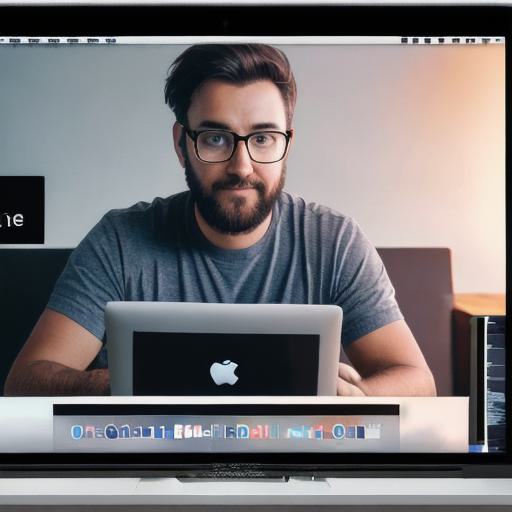
**Step 6: Building Your Game**
Once you’ve added all the required game assets and scripting, it’s time to build your game. In Unity Hub, click on "Build Settings" and select the desired platform (WebGL for web games) and build settings. Then, click on "Build," and Unity will compile your project into a standalone executable file or package for web deployment.
Summary
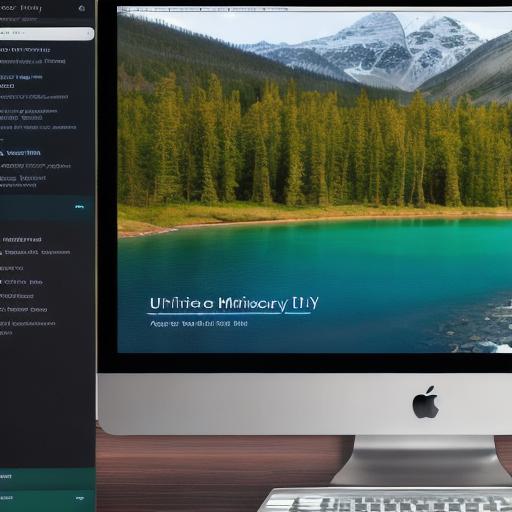
In this blog post, we explored how to start developing games with Unity on a Mac for web developers. By following the steps outlined above, you’ll have a solid foundation in Unity game development and be well on your way to creating engaging and interactive web games.
