As a web developer, you might be exploring new ways to enhance your projects and provide engaging experiences for users. One potential solution is incorporating Unity, a versatile platform for creating interactive 3D and 2D content, into your web applications. In this text, we’ll discuss how to implement Unity feature development in your project.
**Why Use Unity in Web Development?
**
Unity, a powerful game engine, offers various advantages when it comes to web development:
**3D Rendering:** Create visually stunning 3D environments and animations that can bring your web projects to life.
**Interactivity:**
Add interactivity and user engagement by allowing users to manipulate objects or navigate virtual spaces within your web applications.
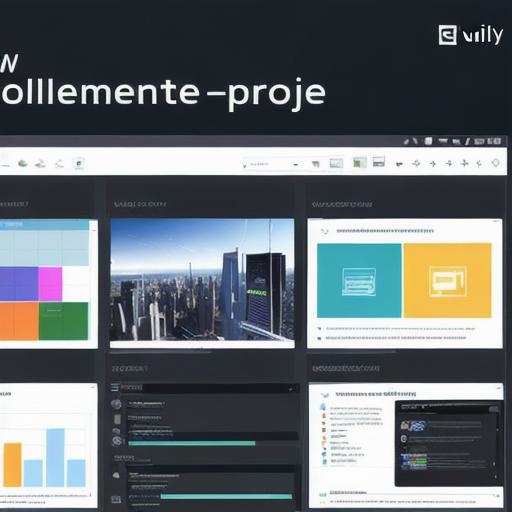
**Cross-Platform Compatibility:**
Unity supports a wide range of platforms, including the Web via Unity WebGL or WebAssembly, ensuring that your creations are accessible to diverse audiences.
**Preparing Your Project for Unity Integration**
Before diving into the development process, ensure that you have the following prerequisites in place:
1. **Project Setup:** Set up your web project using a popular framework such as React, Angular, or Vue.js.
2. **Install Unity:** Download and install Unity on your local machine if you haven’t already.
3. **Learn Unity Basics:** Familiarize yourself with the Unity Editor and its features by completing tutorials and experimenting with small projects.
**Creating Your Unity Project**
1. Open Unity and create a new 3D or 2D project, depending on your needs.
2. Design your scene, including adding objects, textures, lighting, and other elements to create an engaging environment.
3. Implement any required interactions using C scripts or Unity’s built-in components such as Animators, Rigidbodies, or Colliders.
4. Save your project regularly to avoid data loss.
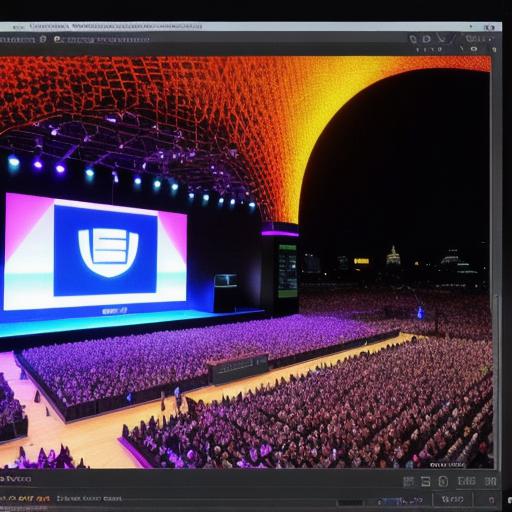
**Exporting Your Unity Project for Web Integration**
1. In the Unity Editor, navigate to **File > Build Settings.** Choose the appropriate platform (WebGL or WebAssembly) and configure your build settings, such as output path and compression settings.
2. Click on **Build** to export your project as a .html, .js, and other necessary files.
3. Incorporate these files into your web project by adding them to the public folder of your React, Angular, or Vue.js application and updating your index.html file to include the Unity scene.
**Summary**
By integrating Unity into your web projects, you can provide visually stunning experiences that engage users and differentiate your applications from competitors. With a solid foundation in project setup, Unity development, and exporting for web integration, you’ll be well on your way to creating captivating interactive environments for your web audience.
As always, remember to test your creations thoroughly across various browsers and devices to ensure the best possible user experience.
