Z-fighting is a common issue in 3D rendering, particularly in real-time engines like Unity. It occurs when two or more polygons are rendered in the same position, causing them to fight for the same depth value. This results in visual artifacts such as flickering edges and incorrect occlusion. Let’s explore the causes of z-fitting and effective solutions to resolve this issue in your Unity project.
What Causes Z-Fighting?
Z-fighting usually occurs due to the following reasons:
- Depth Precision: The default depth buffer precision in Unity may not be sufficient for complex scenes, especially when dealing with large polygons and intricate objects.
- Overlapping Geometry: When multiple objects or their parts intersect, z-fighting can occur as the engine tries to determine which object should cover the other.
- Incorrect Z-Fighting Prevention: Sometimes, developers may overlook enabling or configuring z-culling and depth masking properties in Unity correctly, leading to z-fighting issues.
Preventing Z-Fighting: Best Practices**
To minimize the occurrence of z-fighting in your Unity game, consider these best practices:

- Improve Depth Buffer Precision: Increase the depth buffer resolution by adjusting the
RenderingSettings.depthBufferBitsproperty or using Anti-Aliasing samples to improve the accuracy of depth calculations. - Optimize Geometry: Reduce the number of overlapping polygons in your scene, merge them when possible or separate them if necessary, and ensure that colliders accurately reflect the actual object bounds.
- Configure Z-Culling: Enable
RenderingFeatures.zCulland set appropriate culling modes to eliminate unnecessary objects from being rendered, reducing the chances of z-fighting between visible ones. - Depth Masking: Use depth masking to control rendering order in complex scenes by applying a material’s
_ZTestshader property with values such as "Less" or "Greater."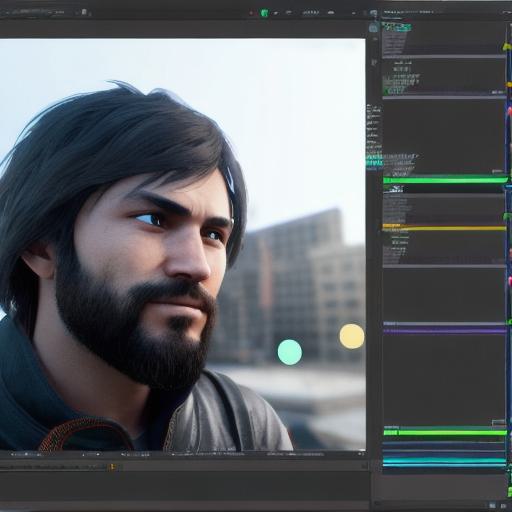
- Layer Sorting: Properly assign objects to different layers and sort them accordingly using the
Renderer.sortingLayerNameproperty, ensuring that objects with correct depth ordering are drawn in the right order. - Consider Level of Detail (LOD): Implement LODs for complex objects to reduce the number of polygons rendered in close proximity and thus minimize z-fighting.
- Use Baked Lighting: In some cases, using baked lighting instead of real-time lighting can help reduce the complexity of scenes, making it easier for depth calculations and reducing the chances of z-fighting.
By implementing these practices, you can significantly reduce the occurrence of z-fighting in your Unity game, improving visual quality and ensuring a more stable rendering experience for your players.
