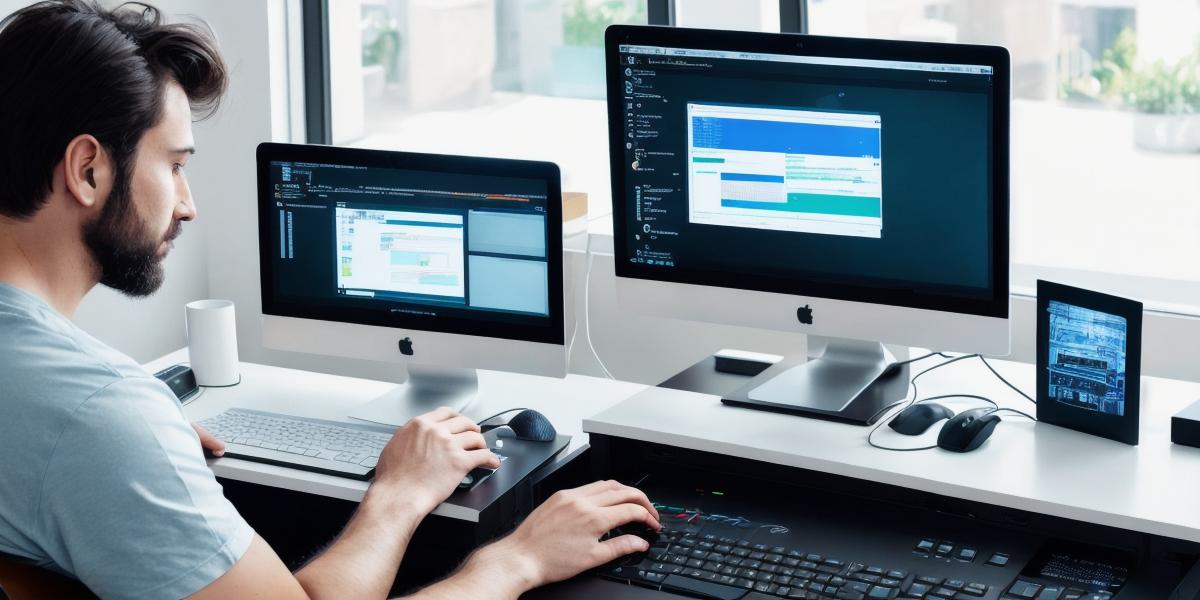Introduction
Unity, a popular game engine, offers a flexible platform for developing interactive applications beyond games. One such application is the Human-Machine Interface (HMI), which bridges the gap between users and machines by facilitating seamless communication. In this guide, we’ll walk you through the process of creating a Unity HMI system for your project as a web developer.
Understanding Unity’s HMI Capabilities
Unity’s HMI systems can be implemented using UI components, C scripts, and various third-party packages. These interfaces can range from simple buttons and text fields to complex dashboards and data visualizations.
Setting Up Your Project
- Install Unity: Download and install the latest version of Unity Hub from https://unity3d.com/ and create a new project.
- Import Required Assets: For HMI development, you may need assets like UI panels, images, and scripts. You can import these assets or create your own.
Creating a Basic UI Interface
- Create a Canvas: In the Unity Hierarchy window, right-click and add a ‘UI’ > ‘Canvas’. Set up the canvas by adjusting its size and position in the scene.
- Design Your Interface: Use Unity’s UI tools to create buttons, text fields, images, and other components as needed for your HMI system.
- Set Up Events: Attach scripts to your interface elements to handle user interactions like button clicks or text input.
Implementing Advanced Features
For more complex interfaces or real-time data visualization, consider using third-party packages like ‘NGUI’, ‘UICore’ or ‘Easy GUI’. These tools offer advanced features and can simplify the development process.
Connecting Your Interface to External Data
To make your HMI system interactive, you need to connect it to external data sources like databases, APIs, or sensors. This is typically done using C scripts and custom networking components. Ensure proper security measures are in place while handling sensitive data.
Optimizing Performance
- Minimize Redraws: Use Unity’s ‘Canvas’ component for UI elements that don’t need to be updated frequently to reduce the number of redraws.
- Batching: Enable batching for UI elements with similar material properties to reduce the number of draw calls.
- Script Optimization: Write efficient C scripts and minimize unnecessary calculations.
Summary
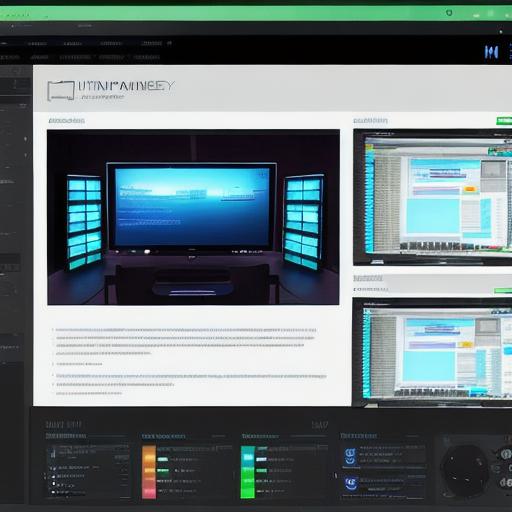
Developing a Unity HMI system as a web developer involves designing user interfaces, connecting them to data sources, optimizing performance, and using third-party packages if needed. By following this guide, you’ll have the necessary knowledge to create engaging, interactive HMIs for your Unity projects.
Questions & Further Learning
- What are some popular third-party UI packages for Unity?

- How can I securely connect my interface to external APIs or databases?