As a web developer, you might find yourself intrigued by the potential of extending your skillset towards creating interactive 3D content using Unity3D. Unity3D is a powerful game engine that offers numerous features and tools suitable for creating immersive experiences, from simple prototypes to complex games or educational applications. Let’s delve into the exciting world of Unity3D tool development, tailored specifically for web-focused creatives like yourself.
**Why Choose Unity3D for Web Development?
**
First and foremost, Unity3D provides impressive WebGL support. WebGL is a JavaScript API for rendering interactive 2D and 3D graphics in a web browser without requiring any plugins. With this integration, creating web-based interactive 3D content becomes feasible without the need to download and install heavy applications. This feature makes Unity3D an excellent choice for developers aiming to cater to a broad audience.
**Getting Started with Unity3D Tool Development**
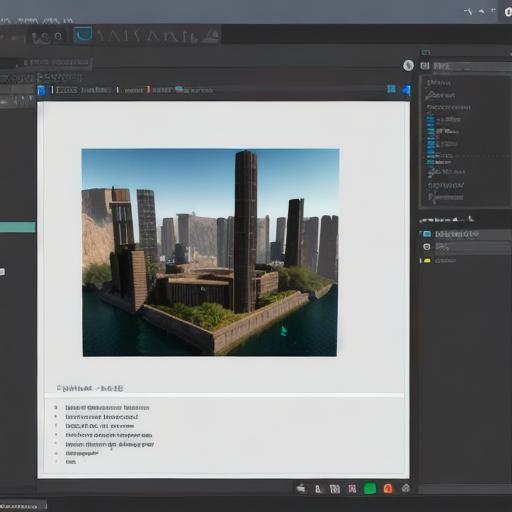
To get started, you’ll need to download and install Unity Hub (the primary hub for accessing all of Unity’s current and future releases). After installation, create a new project in Unity Editor. Choose the “2D” or “3D” template based on your intended project’s focus. Familiarize yourself with the editor interface, as it holds numerous essential tools to create your web-based content.
**Understanding Key Components**
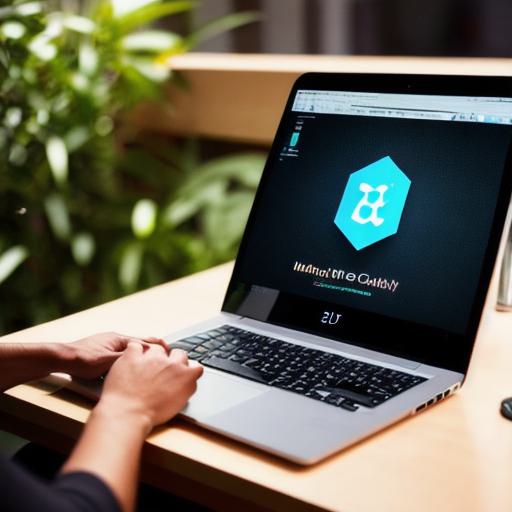
1. **Scripting**: Unity3D supports both C and JavaScript scripting languages. As a web developer, you might find JavaScript more appealing due to its familiarity. To write custom logic in Unity, leverage this feature to create your unique interactive experiences.
2. **Assets**: Create, import or customize the visual components of your project using 3D models, textures, animations, and audio files. These assets contribute significantly to the look and feel of your web-based content.
3. **Components**: Components are additional features added to game objects in Unity, such as Rigidbody for physics simulation or Light for illumination. Utilize these components to enhance your interactive web content.
4. **WebGL Player Settings**: Configure the WebGL player settings within Unity Editor to optimize your project’s performance and appearance for web delivery. These settings include resolution, quality levels, and other essential details that impact user experience.
**Creating Interactive Web-based Content**
To create interactive web-based content, focus on integrating user input, animations, sound effects, and event triggers into your project. For example, a simple clickable hotspot could be implemented by utilizing an Event System and Raycasting. This process allows users to interact with objects in a 3D environment, making the experience more engaging and interactive.
**Summary: Unleashing Your Creativity with Unity3D Tool Development**
Unity3D tool development for web applications offers web developers an exciting opportunity to explore new creative avenues. With its robust WebGL support and user-friendly interface, you can create immersive interactive 3D content that appeals to a broader audience. By understanding the essential components of scripting, assets, components, and player settings, you’ll be well on your way to producing impressive web projects using Unity3D.
