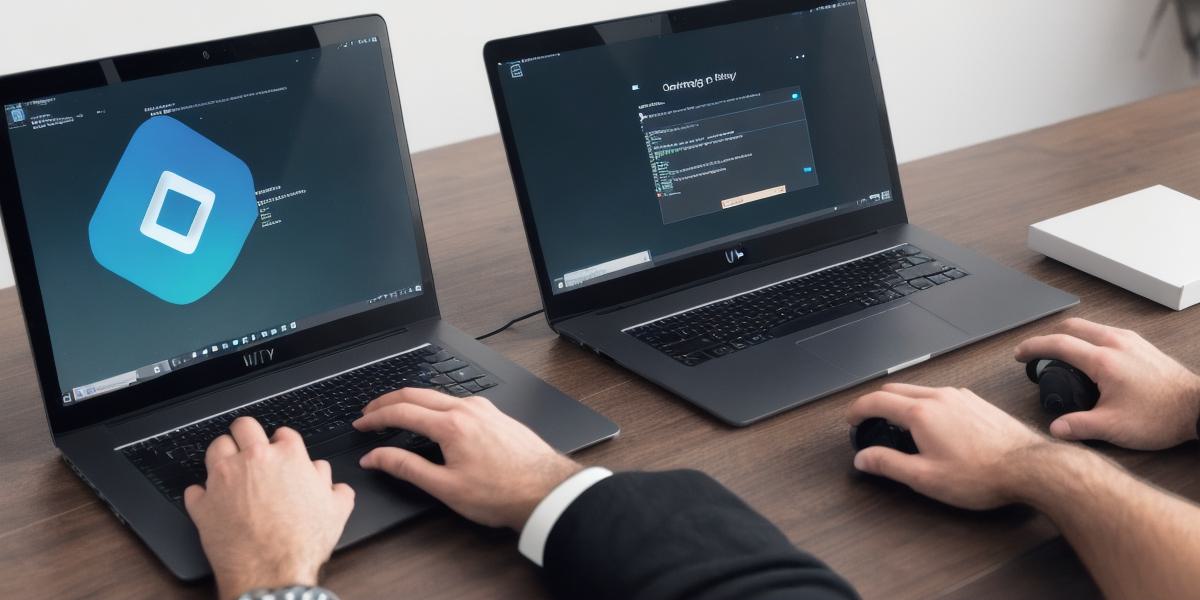Introduction
Welcome web developers! Today we’ll explore how you can harness the power of Unity, a versatile game development platform, to expand your skillset and create interactive 3D content for the web.
**Why Use Unity for Web Development?
**
Unity offers a multitude of benefits for web developers:
* **Rich Interactivity:**
Create immersive experiences with physics engines, animation systems, and scripting capabilities.
* **Real-time Rendering:**
Deliver high-quality graphics in real-time, without the need for pre-rendered images.
* **Easy Deployment:** Publish projects directly to web platforms like WebGL, reaching a broad audience with minimal setup.
**Getting Started: Installing Unity**
1. Download the latest version of Unity Hub from the official website (https://unity3d.com/get-started/get-ready-for-unity).
2. Install Unity Hub and sign in with your Unity account or create a new one.
3. Select the desired version of Unity for web development, then download and install it.
**Setting Up Your Project**
1. Open Unity and create a new 3D project.
2. Configure settings for WebGL platform by going to File > Build Settings > Player Settings > Other Settings. Choose appropriate settings such as WebGL build and quality level.
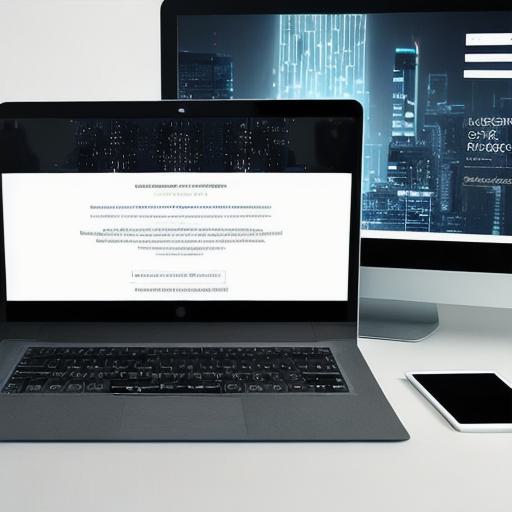
3. Import your assets like models, textures, scripts, etc.
4. Set up the scene and create your logic using C scripts.
**Creating Interactive Content: Scripting**
Unity’s scripting language, C, offers powerful capabilities for creating interactivity in web projects:
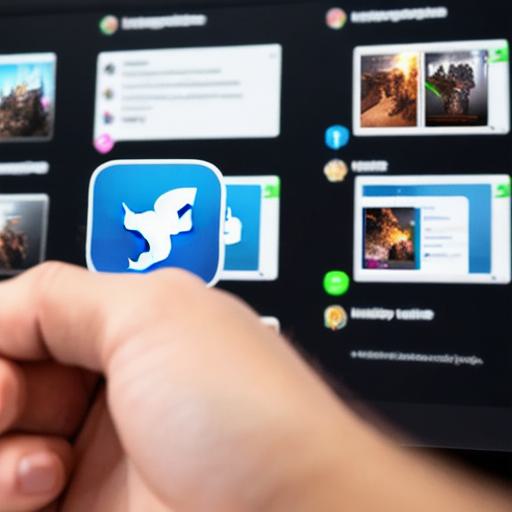
* **User Input:** Get user input like clicks, keyboard presses, or joystick movements.
* **Logic and Control Flow:** Use if statements, loops, and functions to create complex interactions.
* **Networking:** Implement multiplayer functionality for collaborative web experiences.
**Publishing Your Project:
Exporting to WebGL**
1. Build your project by going to File > Build > Build & Run. Choose the WebGL platform settings.
2. Once the build is complete, open the generated HTML file in a web browser to test your project.
3. If satisfied, export the content using File > Build > Build for Web. This will generate all necessary files (HTML, JavaScript, textures, etc.) for easy deployment to a website or hosting service.
**Conclusion: Unity’s Powerful Role in Web Development**
With this newfound knowledge of using Unity for web development, you’ll be able to create engaging, interactive 3D content for your websites that can attract and retain users.