Getting Started with Hololens Development using Unity: A Comprehensive Guide for Web Developers

Introduction
Hello web developers! Today, we’ll delve into the exciting world of Hololens development using Unity. If you’re new to this technology or just looking to expand your skillset, you’ve come to the right place. In this comprehensive guide, we will cover the basics of setting up your environment and creating your first Hololens application in Unity.
Prerequisites
Before diving into Hololens development using Unity, let’s make sure you have the following prerequisites met:
- A basic understanding of C programming: While it is not necessary to be an expert in C to get started with Hololens development, having a foundational knowledge will help you grasp the concepts more easily.
- Install Unity Hub: Unity Hub is a centralized installer for Unity and its related tools, allowing you to manage multiple versions of Unity and access templates for various platforms, including Hololens.
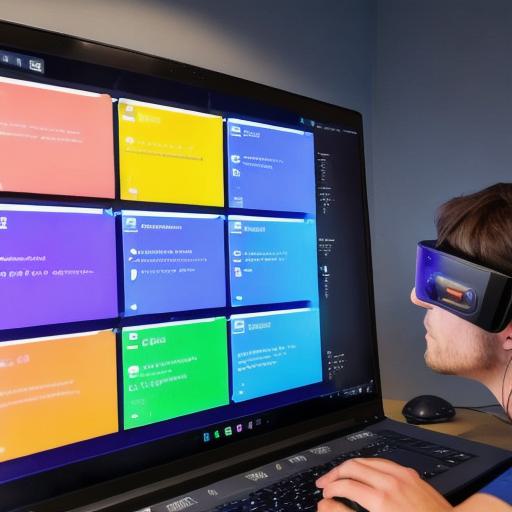
- Obtain the HoloLens Emulator or a physical device: You can either use Microsoft’s HoloLens Emulator to test your applications or acquire a physical HoloLens device to develop and test directly on the hardware.
- Install Visual Studio and Unity Tools for Hololens: Visual Studio is used as the primary IDE for debugging and managing your projects, while Unity Tools for Hololens provides additional functionality specifically for Hololens development within Unity.
Setting Up Your Environment
Now that we have our prerequisites in place, let’s set up our environment:
- Install Unity using Unity Hub: Launch Unity Hub, sign in to your account, and install the latest LTS version of Unity. Make sure to select the Hololens target platform during installation.
- Set up Visual Studio: Install Visual Studio, then download and install the "Universal Windows Platform workload" during setup to enable development for UWP applications.
- Install Unity Tools for Hololens in Unity:
Launch Unity and go to Window >
Package Manager. Search for "Unity.Interfaces.Hololens" and install the package.
- Create a new Unity Project: In Unity, create a new 3D project, then go to File > Build Settings > Player Settings > XR Plugin Management and enable the HoloLens plugin.
Creating Your First Application
Now that our environment is set up, let’s create our first application:
- Create a new scene: In Unity, go to File > New > 3D and create a new 3D scene.
- Add objects: Import the desired 3D models or create your own using Unity’s built-in primitives. Place them in the scene as needed.
- Scripting: Add C scripts to control object behavior and interactions. Make sure to attach these scripts to the appropriate game objects.
- Building and Testing: Go to File > Build Settings, configure your build settings, then click "Build" to generate your UWP application package. Use Visual Studio to install this package on your HoloLens device or emulator for testing.
Conclusion
Congratulations, web developers!
You now have a solid foundation in starting Hololens development using Unity. As you continue to explore this technology, remember that the possibilities are endless when it comes to creating immersive and interactive experiences.
