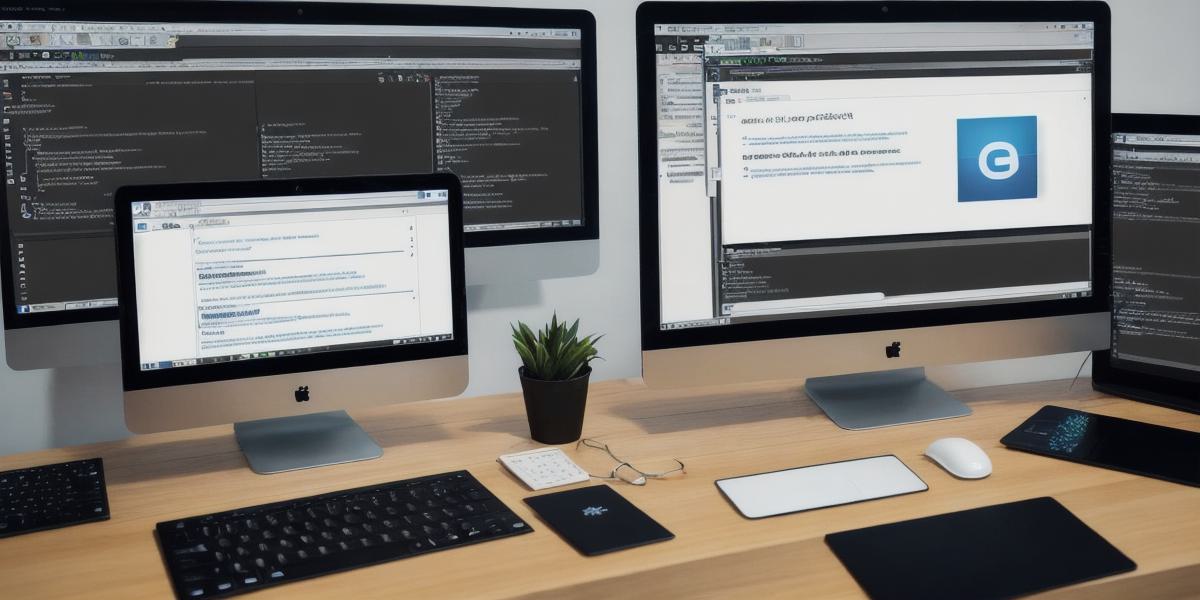Introduction
Hello web developers! Ever thought about expanding your skillset and dipping your toes into game development? Unity 2D is an excellent choice for you. With its user-friendly interface, powerful features, and vast community support, creating engaging 2D games has never been more accessible. In this comprehensive guide, we’ll cover the fundamentals of getting started with Unity 2D game development as a web developer.
1. Installing Unity Hub and Unity 2D
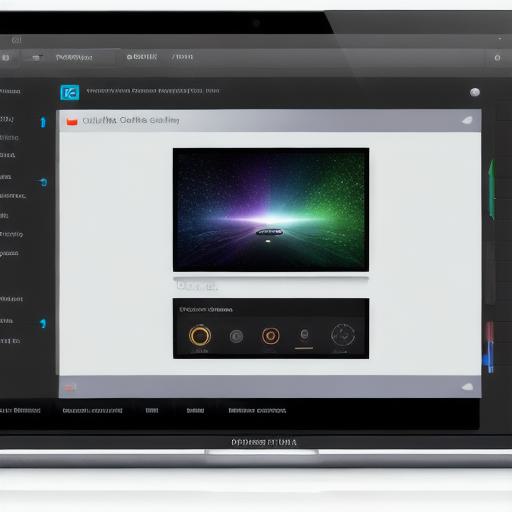
First things first: download and install Unity Hub, which acts as your central hub to manage all your Unity projects and versions (Unity Hub Download). After installation, launch Hub and click on "Installs" to add the Unity 2D package. Once installed, you’re ready to start your development journey!
2. Setting Up Your First Project
Create a new 2D project by clicking on "New 2D Project" in Unity Hub. Choose an appropriate name and location for your project, then click "Create." You’ll be greeted with Unity’s editor interface, filled with various tools to create your game (Unity Editor Interface).
3. Understanding the Project Structure
Familiarize yourself with the project structure by exploring the "Assets," "Packages," and "Project" folders. Each folder contains essential elements for your game, such as graphics, scripts, and prefabs (Unity Project Structure).
4. Creating a Simple 2D Game: Characters and Physics
Let’s create a simple platformer game as an example. Import a 2D character sprite, then create a new script for player movement. Experiment with Rigidbody2D components to add physics to your character. Finally, set up collision detection to enable character interaction (Unity 2D Platformer Tutorial).
5. Adding Graphics and Sound Effects
Improve the visual appeal of your game by adding graphics, such as backgrounds, enemies, or power-ups. You can import them via the "Assets" menu. For sound effects, create an AudioSource component and assign an audio clip to it (Unity 2D Graphics and Sound).
6. Scripting: Logic and User Interface
Scripting is a crucial aspect of game development, allowing you to add logic and create user interfaces. Use C scripts for complex interactions or GameObject properties for simple behaviors (Unity Scripting).
7. Exporting Your Game: WebGL
When you’re satisfied with your game, it’s time to share it with the world! Use Unity’s WebGL export feature to publish your game directly to the web (Unity WebGL).
Conclusion
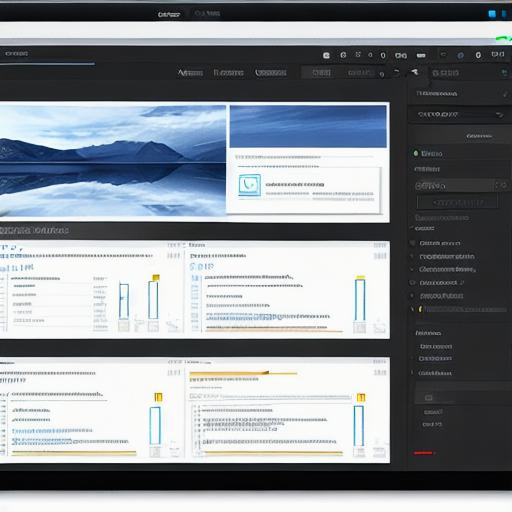
Congratulations, web developers, on embarking on this exciting new adventure in Unity 2D game development! With these fundamental steps, you’ll be well on your way to creating engaging games for the web. Don’t hesitate to explore further by experimenting with different scripts, graphics, and sounds. The possibilities are endless.