Introduction
Hello web developers! In today’s blog post, we will delve into the world of game development using Unity, specifically for those looking to create games on their laptops. Unity is a powerful and versatile engine that has gained immense popularity in recent years due to its ease of use and extensive features. Let’s explore how you can get started with Unity game development on your laptop.
System Requirements
Before we dive into the development process, it’s crucial to ensure that your system meets the minimum requirements for Unity. Unity supports both Windows and MacOS operating systems.
Some essential hardware specifications include:
A 64-bit processor
4 GB RAM or more
Graphics card with OpenGL ES 2.0 support
Dedicated graphics memory (1GB+)

Installation Process
Now that we’ve verified your system specifications, let’s move on to installing Unity. Visit the official Unity Hub website, download and install it. The Hub will help you manage multiple versions of Unity and is highly recommended for users who work with various projects. After installation, launch Unity Hub and sign in or create an account. You’ll be able to download and install Unity and its additional components as needed.
Setting Up Your Development Environment
Once installed, it’s time to set up your development environment. Create a new project within Unity, and you’ll be greeted with the Unity Editor interface. Familiarize yourself with the various windows and panels available to customize your game development experience. You may want to install additional assets or packages to enhance your workflow, such as Visual Studio Code for scripting.
Creating a Basic Game
Let’s create a simple game project to get started. Begin by setting up a new scene with a 2D or 3D environment, depending on your preferences. Add game objects and components, such as rigidbodies, colliders, or scripts. Write C scripts for controlling game logic, and use Unity’s built-in tools to create animations, particle effects, and audio.
Exporting Your Game
Once you’re satisfied with your creation, it’s time to export your game for various platforms such as WebGL, Android, or iOS. For web developers, the most common platform would be WebGL.
In Unity, navigate to File > Build Settings >
Player Settings, and select the WebGL build configuration. Configure your settings according to your requirements, then click on Build to export your game as a .html file with all necessary assets bundled within.
Summary
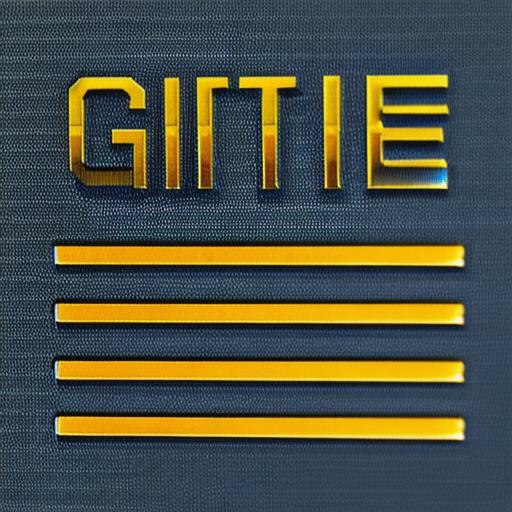
In conclusion, developing games using Unity on your laptop is an accessible and rewarding endeavor for web developers. With minimal hardware requirements and a comprehensive set of tools, you’ll be creating engaging and interactive experiences in no time. Don’t hesitate to explore the wealth of tutorials, resources, and documentation available online to enhance your skills.
